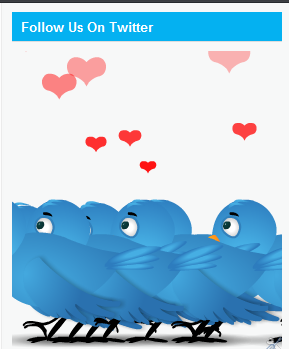If you lost data cable of your mobile, then you must be facing the problem on accessing the internet. Now, in this article we will show you, how you will access over internet via bluetooth of your mobile. Yes, you can access your mobile modem via bluetooth also. If you want, you can access internet via bluetooth on Windows 8 also. There, is no extra software is needed for connecting over internet on windows 8 PC.
Steps to access internet via Bluetooth on Windows 8 :
1. First pair your PC bluetooth with your PC or laptop.
2. To pair just enable bluetooth of your PC and mobile too.
3. Now on windows 8 pc in notification area you will see a bluetooth icon.
4. Right click on Bluetooth icon and select "Add a Bluetooth Device".
5. Now its will search bluetooth enabled device and it will add in the list.
6. Now open computer by pressing Windows + E key simultaneously.
7. Now click on "Open Control Panel" icon as shown in above screenshot.
8. Click on "Hardware and Sound".
9. Click on "Devices and Printers".
10. Now you will see that your device which you have been added via bluetooth is added here in the list.
11. Now right click on your device and select Modem settings.
12. Go to Modems tab.
13. Here, you will see something "Standard Modem over Bluetooth link" and on right side like COM22. Double click on it.
14. Here, go to Advanced tab and in Extra initilization commands: box put AT+CGDCONT=1,"IP","WWW".
Note : WWW is vodafone APN number. Replace it with your network provider.
15. Now click on ok ok and you will come to Devices and Printers window.
16. Now again right click on you device and go to "Dial-up Networking"-"Create a dial-up connection...".
17. Here, you will see "Standard Modem over Bluetooth link". Just click on it to go ahead.
18. Here, Dial-up phone number as *99# and click on connect window.
Now you will connected to the internet after a few second.
If still you have any problem connecting to the internet just comment and I will help you as soon as possible.
You can access internet via bluetooth on Windows XP, Vista and 7 also. There will a little bit change in every operating system. Just do your self.