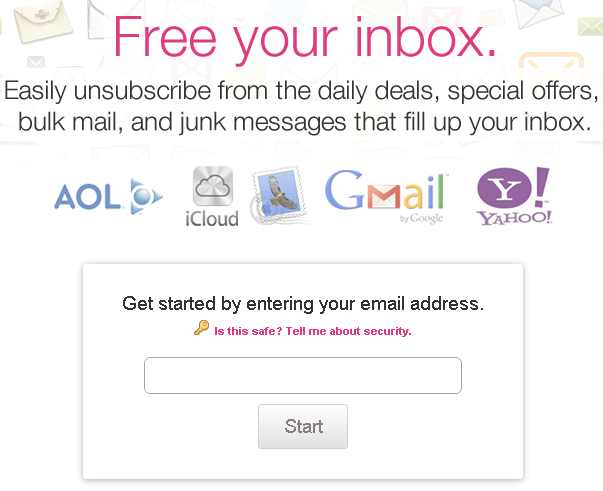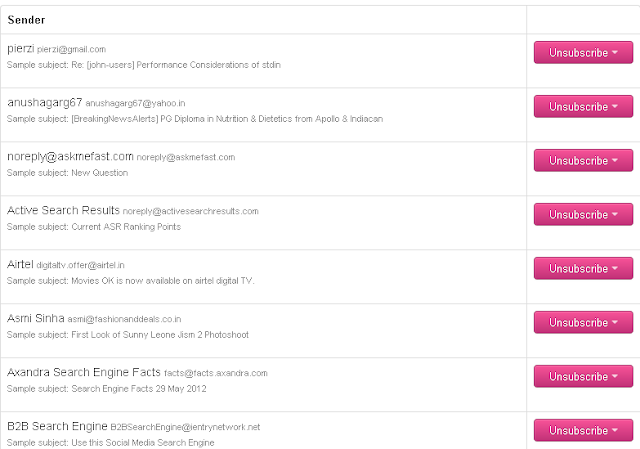Internet users keep visiting daily different types of websites and keeps subscribing promotional and offer emails. These promotional websites keeps emailing in inbox regularly. I also receive lot of spam and junk useless emails in the inbox, checking and deleting which takes lot of time. So, why not we should unsubscribe from these useless email services. One can unsubscribe from unsubscribe option which is available after the end of the mail, but in some mails there is no option for unsubscribe also. Then there is only one choice with you that you have to receive that promotional mail on daily basis. There is no option with you to unsubscribe. For all these emails that we receive, we can choose to unsubscribe from them but it is a manual process and will consume lot of time of ours.
It would have been good if there is some automatic way of unsubscribing from these promotional or junk emails with just a click. Well this is possible with the help of some free services that enables us to automatically unsubscribe from these mailing lists easily.
The great service that one can use to unsubscribe from the mailing lists automatically and easily, is Unroll.me. Just you need to provide your email address , scan your mailbox and unsubscribe from the lists. This service also provides the list of the mailing lists as scanned in your mailbox and allows you to unsubscribe from them with just a click. However the only limitation with this is that it currently supports Gmail only. So no more wasting of your precious time on deleting the useless emails that you receive daily, just use these services and get yourself unsubscribed from the mailing lists that you wish.