The Windows 8 operating
system checks Windows Updates periodically. By default by microsoft,
such checks are set at every 22 hours. But practically, the checks take
place anytime between 17.6 hours and 22 hours.
But, if you wish to make your Windows 8 check for updates more frequently. The same applies to Windows 7 too.
Follow the simple steps :
1. Press Windows Key + R simultaneously from keyboard Run window.
2. Type gpedit.msc and hit enter from keyboard.
3. Now, Click on Local
Computer Policy > Computer Configuration > Administrative
Templates > Windows Components > Windows Update.
4. Here from the left side pane, double-click on Automatic Updates detection frequency.
This setting specifies
the hours that Windows will use to determine how long to wait before
checking for available updates. The setting is not exact. While you may
set an exact time, the check will occur anytime between the specified
time and up to 20% before that time. This means that if you set the time
at 20 hours, the check will take place anytime between 16 hours and 20
hours.
The default status is
set at Not Configured. If it is set at this or at Disabled, Windows will
check for available updates at the default interval of 22 hours.
If the status is set to Enabled, Windows will check for available updates at the specified interval.
Click on Enabled to
change the time. From the Options available, change the time to check
for updates at the following interval in hours.
Once done, click Apply and OK.

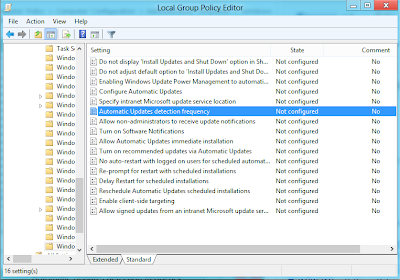















0 comments:
Post a Comment