In Windows 8, Microsoft has introduced a new featured named Refresh PC to help users quickly repair Windows 8 by resetting all Windows settings their defaults, without loosing personal files and apps installed from the Windows Store.
The another feature in Windows 8 is Reset PC. The only problem with this Reset PC feature is that when you use the feature you will loose all third-party applications. Users who are looking for a way to create a custom Refresh PC image and easily backup the image with this new tool named RecImg Manager.
RecImg Manager is a free software from SlimWare Utilities developed exclusively for Microsoft’s Windows 8 operating system. RecImg Manager lets you restore Windows 8 OS and installed apps in a few minutes without loosing your documents and other files. The feature is pretty similar to the Windows 8 Refresh PC feature with some additional options and features.
The RecImg Manager supports Metro-style user interface and is very easy-to-use as well. RecImg Manager helps you create a backup of your Windows 8 OS. When you backup using RecImg, it backs up core operating system files as well as installed software. So, when you restore Windows 8, RecImg Manager safely reinstalls Windows 8 OS without touching your personal files.
When creating a backup, you can provide name, description, and choose a safe backup destination. This intuitive backup software can be configured to automatically perform backups at scheduled intervals. Options are available to keep only new image (you can select the number) and automatically delete old image.
Another cool thing about this software is that when you select a backup and click Restore button it launches the native Refresh PC feature to restore the selected image.
To create a backup install RecImg Manger and launch the software. Click on Backup tile, select the destination drive, enter a name for the backup, enter description, choose backup folder location, and finally click Start Backup button to initiate the backup process.
To restore a backup run the software. Click on Restore tile, select a previously created image, and finally click Recover Now button.
Download RecImg Manager for Windows 8

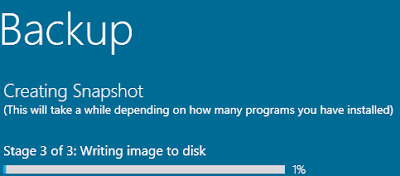









0 comments:
Post a Comment