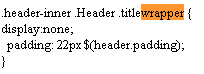Run any program virtual with SandBoxie
When you go through internet and download any software then in your mind always remains that it may contain a virus. Specially when you download a torrent file then in your mind fear remains that it may contain virus or spyware or malware even if you have a good antivirus and anti spyware software installed in your system. Tired of dealing with rogue software, spyware and malware? You may spent too many hours removing unsolicited software daily? Are you worried about clicking unfamiliar Web links?
Remove fear from your mind and install Sandboxie in your system. Sandboxie runs your programs in an isolated space which prevents them from making permanent changes to other programs and data in your computer.
Sandboxie has many Benefits :Secure Web Browsing: Running your Web browser under the protection of Sandboxie means that all malicious software downloaded by the browser is trapped in the sandbox and can be discarded trivially.
Enhanced Privacy: Browsing history, cookies, and cached temporary files collected while Web browsing stay in the sandbox and don't leak into Windows.
Secure E-mail: Viruses and other malicious software that might be hiding in your email can't break out of the sandbox and can't infect your real system.
Windows Stays Lean: Prevent wear-and-tear in Windows by installing software into an isolated sandbox.
Sandboxie is so simple to use. When you want any program to run virtually just right click on that program and select the option "Run Sandboxied" and after that no fear of virus, malware or spyware. Just enjoy.
When you will run any program through SandBoxie then you will notice [#] with program name at the taskbar, through which you. know that program is running virtual or normal.
Download SandBoxie